Since I work on my games as an amateur, I don’t have a budget. I work on the assumption that I will probably not make back any of the money I spend on my games, so I consider all costs carefully.
My game, Mouse Dreams, has more graphics and animation than anything I had done before, but I managed this by spending only around $100 on art. While I don’t think my game’s visuals hold up against AAA titles and beautiful indies, I’m proud of what I achieved with such a limited cost. Here’s a couple of screenshots from the game:


I think the game looks pretty good for what it is, and if you’re interested in how you can do the same on a hobbyist budget, read on…
When I am designing my games, I usually have an idea of the overall style. I collect images from anywhere I can find them and put them all in a folder. These images can be in the vague style I want, depict a certain item, or just be a colour reference. Anything I find that matches my ideas for the game goes in the folder. This folder is helpful at every stage of building the game’s art.
For Mouse Dreams, I searched Google and Bing images with search terms like ‘cartoon mouse’ and ‘living room’.
For a detailed look at the evolution of Mouse Dreams’ art from the first prototype to the final product, see The Making of Mouse Dreams Part 2. Basically, the earlier you start thinking about your game’s style and look, the easier it will be to implement the graphics.
Getting the Art
The art for Mouse Dreams falls under four categories:
- Purchased/licenced assets
- Commissioned art
- Public domain
- Home-made.
Purchased and Licenced Assets
Mouse Dreams uses a few art assets from the Unity Asset Store and GameDev Market. The benefit of using licenced assets (as opposed to sourcing your own) is the cost and speed – most of the furniture in Mouse Dreams’ rooms is from two Unity Asset Store assets that cost $15 each and were made by the same artist. You could never get an artist to create that much art for that price, and assets are ready made, meaning no waiting time or requesting revisions.
On the flip side, this is a big compromise. You’ll rarely find assets that are a perfect match – either in style or in what images you need. You will have to build your game around the art you can get.
Tips for using licensed art assets:
- Take your time to browse what’s available – you could find things you didn’t know you were looking for.
- 3D assets can work for 2D games (the furniture in Mouse Dreams is actually 3D assets converted to 2D sprites).
- Try to find artists with sets of assets of matching style.
- Don’t buy art too early – your game’s style may change over time.
- Look for value for money – many asset packs will have lots of objects in the same style.
Commissioned Art
Even on a tight budget, you might want to commission some art. I try to reserve this to stuff I can’t find good assets for or for things that are particularly important.
I have (so far) used two sources for commissioned art:
- Reddit (e.g. /r/gamedevclassifieds)
- Fiverr
Commissioned art is (rightly) far more expensive than pre-made assets, but the upside is that you can get exactly what you want made especially for your game.
Fiverr is cheap, and I got a fully animated game character for a total of about $30. That is insanely cheap, but the quality is great. Here’s my game’s main character, Squeaks:



Public Domain Art
Public domain is the secret weapon of any game developer on a tight budget. Public domain art is completely free – it is owned by the public, i.e. everyone. There is no limit on what you can do with it.
Whenever I need art, the first place I look is OpenClipart.org. A quick search will throw up tons of free art. You can use this art for anything: placeholders, final game art, a starting point, inspiration, you name it.
In Mouse Dreams, public domain art is the basis for a few things, such as some incidental background objects, decorations, and patterns.
If you haven’t heard of Kenney, look him up at Kenney.nl. He creates art for game developers and puts it all in the public domain. I have a paid subscription to his asset packs, and I always browse them when I need something for my game.
To get the most out of public domain art, use it as a starting point. Add your own colours, make adjustments, and create something new.
Create Your Own
Finally, you can create art yourself. If you’re reading this article there is a fair chance you have no art skills, and I don’t have any either. But with a little bit of work, anyone can at least create a few simple assets here and there.
Each level in Mouse Dreams is a room in a house with a side-on view:

The bricks you can see around each level are a pattern based on an image search of various brick patterns. I’ve used a simple brick shape (basically a distorted rectangle) and made a few repeating patterns with it. Then, I have created different coloured versions of this pattern to create cheap variety (each house in the game has different coloured bricks).
The wallpaper patterns in the game are created with public domain art, such as the stars above, and coloured to create as much variety as possible.
The yellow lampshade is something I drew myself and is reused throughout the game.
If an object you need requires simple shapes, try doing it yourself. You can look for tutorials on YouTube for various things. Just now, I have been experimenting with creating a logo for my game in Inkscape by following a tutorial for 3D text:
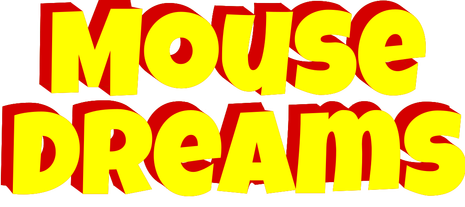
Even if you create something that isn’t good enough, you might at least get a better idea of what you want the final art to look like.
Tips for home-made art:
- Stick to what you know you can achieve – simple shapes, patterns, etc.
- Do your art in greyscale, so you can recolour it to get more variety.
- Combine with public domain art.
- Search for tutorials for specific needs. You’ll be surprised at how simple some things are.
Modifying and Repurposing Art
Once you have art for your game, possibly from several different sources, you might want to modify it to create a more unified look, or simply to improve it.
I try to reuse art as much as possible. As with the houses I showed earlier, simple modifications with colour and cut-and-paste can get a lot out of what art you have.
You can adjust colours in a few ways. In Unity, you can tint a sprite or material. The brick walls in Mouse Dreams are created with a single texture used for multiple materials each with a different colour tint. When doing this, it is best to start with a greyscale image, as you can then tint it easily (e.g. you can’t tint a blue sprite to make it red, it would just end up purple).
Think of your game’s palette. Do you want pastel colours? Realistic colours? Try to be consistent. Mouse Dreams’ palette is very bright and cartoony, hence all the primary colours and high saturation.
Any basic image editing program can convert to greyscale or adjust an image’s hue, contrast, etc.
If you can manage some simple image editing – cutting and pasting, colour fill, and so on, you can do quite a lot. I took this public domain image:

I then cut out the centre fan and created a separate image out of that:

And in the game, I put the fan sprite on top of the main sprite and rotated just the fan sprite to create a spinning extractor fan.
Stock Decoration
In my game, I have a folder of images that I use for decoration. In the haunted house levels, I have several spider webs that I place randomly throughout to create some visual interest where the screen would otherwise be barren. I created a painting object that consists of a frame and one or more images inside, so I can create lots of variants of the painting in different rooms.
Think Outside the Box
Thinking my game’s levels looked too boxy, I came up with a cool solution to effortlessly improve the game’s look.
Here is a level from the game:

That is very boxy. I couldn’t alter the shape much because the game mechanics rely on straight edges. But I did figure out a cheat that cost nothing and required no art skill. Here is the ‘after’ picture:

You can see that I filled in some of the corners. This makes the level feel smoother and easier on the eyes. I’m very happy with that small, but effective, improvement.
Repurposing
One of the animations I had for my mouse character was of the mouse walking away from the player, to be used at the end of each level when the mouse enters the mouse hole that is the goal. I ended up re-using this animation in two other places:
- Mouse flipping a switch
- Mouse climbing ladders.
That’s three animations for the price of one! Creative thinking can stretch your budget quite a bit.
So that’s how I created all of the art for Mouse Dreams for around $100.
To recap:
- Start collecting design inspiration early.
- Combine pre-made assets, commissioned art, public domain, and home-made art.
- Adjust your art (colour, saturation, etc.) for consistency.
- Don’t pay for art prematurely.
- Think creatively to re-use as much as possible.
Links
Here are the sites and resources linked throughout this article along with a few extras:
